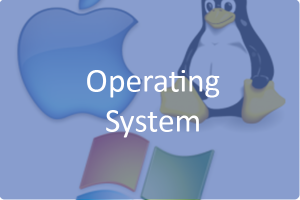How fix usb problem on mac
USB device issues can crop up at anytime, but are most common after a significant system update. Here’s a quick rundown of workarounds, in increasing order of complication and potential for side-effects (i.e., try the first-listed ones first) for eliminating problems with lack of device recognition, conflicts between devices and more.
Unplug, then re-plug It might seem almost too rudimentary, but this is an oft-overlooked fix that’s successful in a surprising number of cases: Unplug your USB device along with any external power it may use, wait a few seconds, then plug it back in. As an example, we recently noted that some users experienced USB device failure after the application of Security Update 2007-007, in particular with regard to Wacom tablets. In response, MacFixIt reaer Len Willaims wrote: “I’ve noticed that all it takes to get my Wacom tablet working is to unplug the USB cable and plug it back in again.”
Update firmware If your USB device’s firmware is out-of-date, you might see issues, particularly after system updates. Check your device manufacturer’s site or VersionTracker for any new revisions.
Re-apply the Mac OS X combo updater And oldie but goodie: navigate to Apple’s download page, then retrieve apply the combination updater that matches your system (e.g. Mac OS X 10.4.10 Combo Update [Intel]). The reasons why this workaround is so effective are varied, but one is that re-installing the combination update can replace components — including those related to USB functionality — that were damaged during the initial update process (the combo update is larger in size than the version-to-version [i.e. 10.4.8 -> 10.4.9] or “delta” update and makes any incremental release current [e.g. 10.4.1 -> 10.4.9])
USB Prober You might try running USB Prober. It is located in /Developer/Applications/Utilities, provided you have installed the Xcode developer tools. (These are probably present on your Tiger installer DVD, if you have one, but the best way to obtain them, if you have a broadband Internet connection, is to go to http://developer.apple.com, join the Apple Developer Connection as a free online member, and log in to obtain the most recent Xcode tools installer as a 1GB download.) Apparently, just running USB Prober does some sort of USB reset that can “wake up” unresponsive USB ports.
Clearing caches Use a tool like Cocktail, OnyX, MacPilot, or Tiger Cache Cleaner to perform a cache cleaning on your Mac. Start at the shallow levels (offered by some of the programs) and move onto the deeper routines.
Reset NVRAM/PRAM Shut down your Mac, then start it back up while immediately holding the following keys: Command, Option, P and R. Hold the keys down until the computer restarts and you hear the startup sound for the third time
Check for interference/add hub In many cases, connectivity and recognition issues are solved by simply disconnecting other power-drawing USB devices from the same bus or adding an externally powered hub.
Re-install the system Don’t be overly hesitant with this method: use our tutorial on reinstalling Mac OS X to the problematic update off your Mac and revert to an earlier system state that did not exhibit conflicts and other USB device problems. It’s surprisingly easy, and you’ll retain virtually all data and settings in the process.
Revert USB kernel extensions Another possibility, if you really don’t want to reinstall the system, is to install earlier versions of these files:
IOUSBFamily.kext
IOUSBMassStorageClass.kext
IOHIDFamily.kext
which are related to USB connectivity.
Specific instructions:
Download the appropriate version of the Mac OS X combo updater; the one directly precedent to when you started experiencing the problem (for instance, 10.4.9 if you started experiencing the problems under 10.4.10, or 10.4.10 if you are already running 10.4.10, but started experiencing the problem after a security or other system update) from Apple’s download page, but do not install it.
Download and install the shareware application Pacifist
Drag the Mac OS X installer package by dragging it onto the Pacifist application icon.
Click the triangle next to “System” to expand it
Click the triangle next to “Library” to expand it
Click the triangle next to “Extensions” to expand it
Scroll down and find the file IOUSBMassStorageClass.kext. Click the Install button in Pacifist and enter your administrator password.
Find the file IOHIDFamily.kext. Click the Install button in Pacifist and enter your administrator password.
Find the file IOUSBFamily.kext. Click the Install button in Pacifist and enter your administrator password.
Restart your Mac and check for resolution of the issues.
That approach is actually riskier, because you are proposing to “mix and match” kernel extensions from different systems, but it has been reported as successful. Remember to delete kernel caches and restart afterwards.
—
As a side note, it’s worth mentioning that problematic external devices (FireWire, USB, etc. — particularly storage devices) can cause a variety of startup issues including inability to boot from the correct volume, kernel panics at startup and more.
Of course, the most obvious solution in the case of failed startup with external devices attached is to temporarily disconnect the devices then re-attempt booting. However, minor problems may persist after the first restart with devices disconnected, necessitating a second restart. If startup still fails, reset your system’s NVRAM/PRAM. Clearing caches, removing specific kernel extensions and other workarounds listed in the aforementioned tutorials can also prove effective for device-caused startup failure. See this separate tutorial on startup issues for more.
salinan dari http://www.cnet.com/news/tutorial-common-fixes-for-usb-device-issues-unrecognized-etc/
Written by @akhi_syabab
Programmer python yang punya banyak ambisi.
Remote developer at remoteworker.id Software Agency