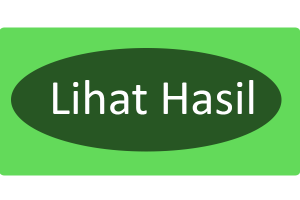Tooltip digunakan untuk menambahkan informasi pada suatu element saat kita arahkan kursor ke element tersebut.
Berikut adalah cara penulisan kode tooltip.
<!DOCTYPE html>
<html>
<head>
<title>belajar tooltip</title>
<style>
.tooltip {
position: relative;
display: inline-block;
}
.tooltip .tooltiptext {
visibility: hidden;
width: 100px;
background-color: blue;
color: #fff;
text-align: center;
border-radius: 10px;
padding: 5px 0;
position: absolute;
z-index: 1;
}
.tooltip:hover .tooltiptext {
visibility: visible;
}
</style>
</head>
<body>
<div class="tooltip">Coba arahkan kursor kesini
<span class="tooltiptext">Ini adalah text tooltip</span>
</div>
</body>
</html>
Letak tooltip di kanan
<!DOCTYPE html>
<html>
<head>
<title>belajar tooltip</title>
<style>
.tooltip {
position: relative;
display: inline-block;
}
.tooltip .tooltiptext {
visibility: hidden;
width: 100px;
background-color: blue;
color: #fff;
text-align: center;
border-radius: 10px;
padding: 5px 0;
position: absolute;
z-index: 1;
top: -5px;
left: 105%;
}
.tooltip:hover .tooltiptext {
visibility: visible;
}
</style>
</head>
<body>
<div class="tooltip">Coba arahkan kursor kesini
<span class="tooltiptext">Ini adalah text tooltip</span>
</div>
</body>
</html>
Letak tooltip dikiri
<!DOCTYPE html>
<html>
<head>
<title>belajar tooltip</title>
<style>
.tooltip {
position: relative;
display: inline-block;
}
.tooltip .tooltiptext {
visibility: hidden;
width: 100px;
background-color: blue;
color: #fff;
text-align: center;
border-radius: 10px;
padding: 5px 0;
position: absolute;
z-index: 1;
top: -5px;
right: 105%;
}
.tooltip:hover .tooltiptext {
visibility: visible;
}
</style>
</head>
<body>
<div class="tooltip">Coba arahkan kursor kesini
<span class="tooltiptext">Ini adalah text tooltip</span>
</div>
</body>
</html>
letak tooltip diatas
<!DOCTYPE html>
<html>
<head>
<title>belajar tooltip</title>
<style>
.tooltip {
position: relative;
display: inline-block;
}
.tooltip .tooltiptext {
visibility: hidden;
width: 100px;
background-color: blue;
color: #fff;
text-align: center;
border-radius: 10px;
padding: 5px 0;
position: absolute;
z-index: 1;
bottom: 100%;
left: 50%;
margin-left: -50px;
}
.tooltip:hover .tooltiptext {
visibility: visible;
}
</style>
</head>
<body>
<div class="tooltip">Coba arahkan kursor kesini
<span class="tooltiptext">Ini adalah text tooltip</span>
</div>
</body>
</html>
letak tooltip dibawah
<!DOCTYPE html>
<html>
<head>
<title>belajar tooltip</title>
<style>
.tooltip {
position: relative;
display: inline-block;
}
.tooltip .tooltiptext {
visibility: hidden;
width: 100px;
background-color: blue;
color: #fff;
text-align: center;
border-radius: 10px;
padding: 5px 0;
position: absolute;
z-index: 1;
top: 100%;
left: 50%;
margin-left: -50px;
}
.tooltip:hover .tooltiptext {
visibility: visible;
}
</style>
</head>
<body>
<div class="tooltip">Coba arahkan kursor kesini
<span class="tooltiptext">Ini adalah text tooltip</span>
</div>
</body>
</html>
Agar terlihat lebih cantik tooltipnya, kita tambahkan arrow. contoh bottom arrow :
<!DOCTYPE html>
<html>
<head>
<style>
.tooltip {
position: relative;
display: inline-block;
border-bottom: 1px dotted black;
}
.tooltip .tooltiptext {
visibility: hidden;
width: 120px;
background-color: black;
color: #fff;
text-align: center;
border-radius: 6px;
padding: 5px 0;
position: absolute;
z-index: 1;
bottom: 150%;
left: 50%;
margin-left: -60px;
}
.tooltip .tooltiptext::after {
content: "";
position: absolute;
top: 100%;
left: 50%;
margin-left: -5px;
border-width: 5px;
border-style: solid;
border-color: black transparent transparent transparent;
}
.tooltip:hover .tooltiptext {
visibility: visible;
}
</style>
</head>
<body style="text-align:center;">
<h2>Top Tooltip w/ Bottom Arrow</h2>
<div class="tooltip">Hover over me
<span class="tooltiptext">Tooltip text</span>
</div>
</body>
</html>
Semoga bermanfaat, sampai jumpa di postingan selanjutnya.
written by @akhi_syabab
Programmer python yang punya banyak ambisi.
Remote developer at remoteworker.id Software Agency